The Pricefy Competitors Automatch Feature is a powerful tool designed to help e-commerce businesses stay ahead of their competition by automatically identifying and matching competitors’ products with those in your inventory.
This feature streamlines the process of competitor analysis, allowing you to make data-driven pricing decisions with minimal effort.
How Does It Work?
1) Product Identification:
- The Competitors Automatch feature uses advanced algorithms to search your competitors’ similar products across the web and online marketplaces using Google as operator.
- It identifies products similar to those in your inventory by comparing key attributes such as product name, brand, GTIN, EAN, UPC, and other relevant data points.
The analysis could take between 15 mins to several hours based on how many products you have imported but clicking on “Show” or “Discovering” you are always able to see products found till then.
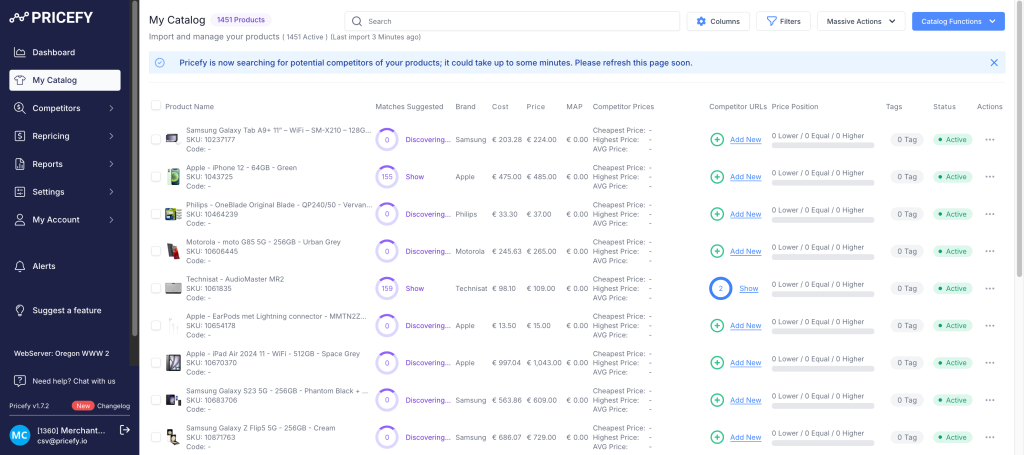
2) Automated Matching:
Once potential matches are identified, Pricefy automatically analyze them to show you the most similar one based on title’s corrispondence. There are two methods you can use to match your competitors:
Per Competitor: Follow this way if you need to see all available matching suggestions per competitor. Open the Competitors page and then click on “Show” in Competitor Discovery column and then “View all suggestions”. Here you will see listed all matchings found for this specific competitor and you will be able to approved them massively as we will see later on.
Per Product: Follow this if you want to see all available competitors for a single product. This is useful also to discover new potential competitors you were not aware of. Open the My Catalog page then click “Show” in Competitor Disovery column. Listed in this page there are all available suggested competitors products, sorted by similarity. You can approve them one by one or massively as we will see during next steps.
Additional results are hidden by default and can bee seen by clicking “+1 URLs found – Show”
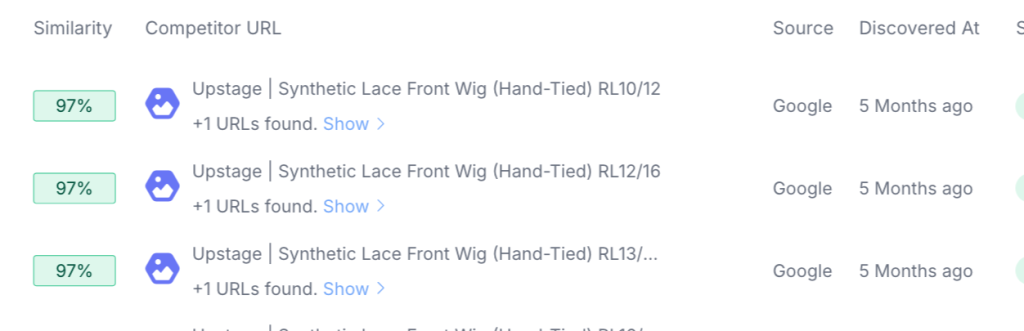
If a more similar result is available inside the modal, can be mached clicking “Match This” under the Actions menu.
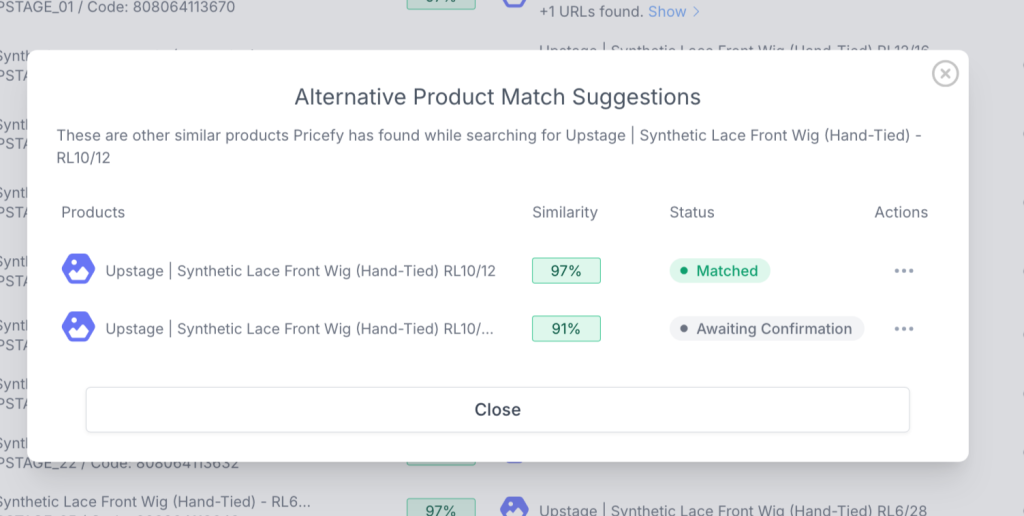
3) Massive Approval: If you want to approve suggestions massively, the quickest way is to open the available matchings page (per products or competitor, the process is the same), filter matchings by similarity (we suggest to use 70% and above)
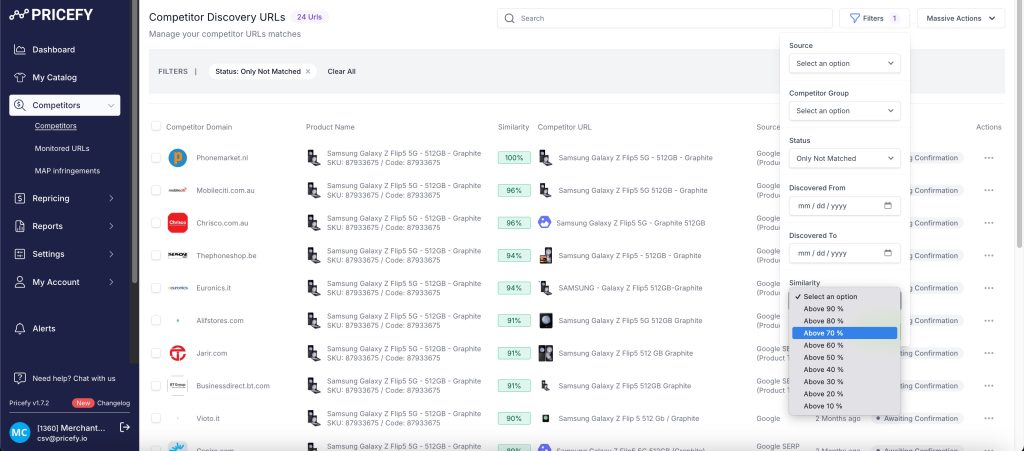
click on the first checkbox and click “Select All” to select them all and not only those visible.
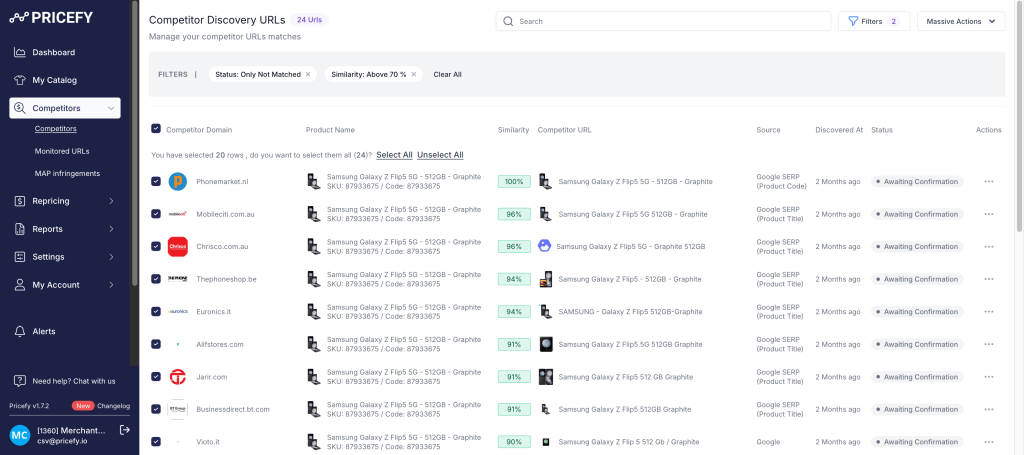
open the Massive Action top menu and click “Confirm Match“
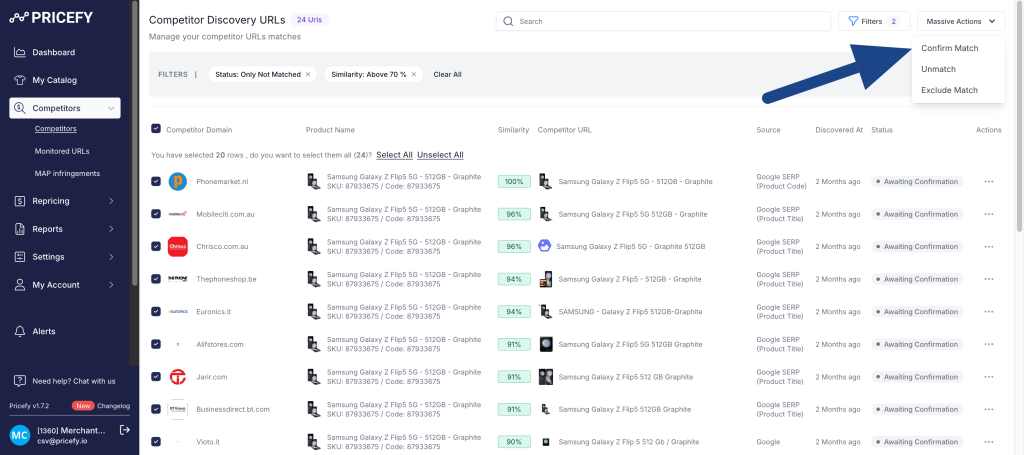
Confirm the action clicking “Confirm“
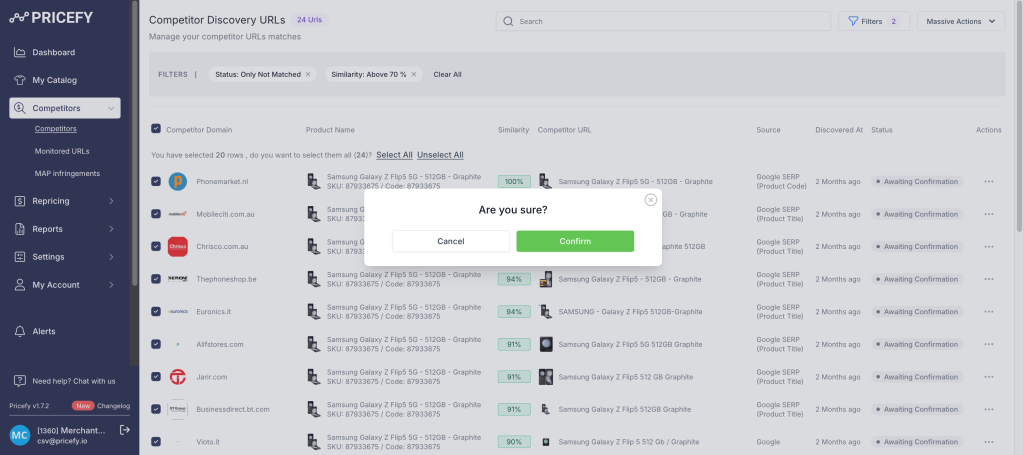
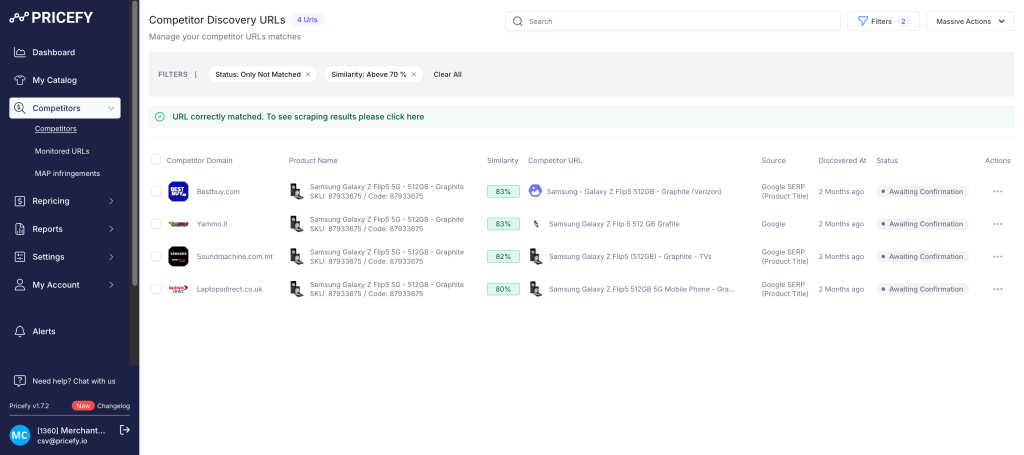
That’s it, all your matched products are now in monitoring and visible inside “Monitored URLs” section.
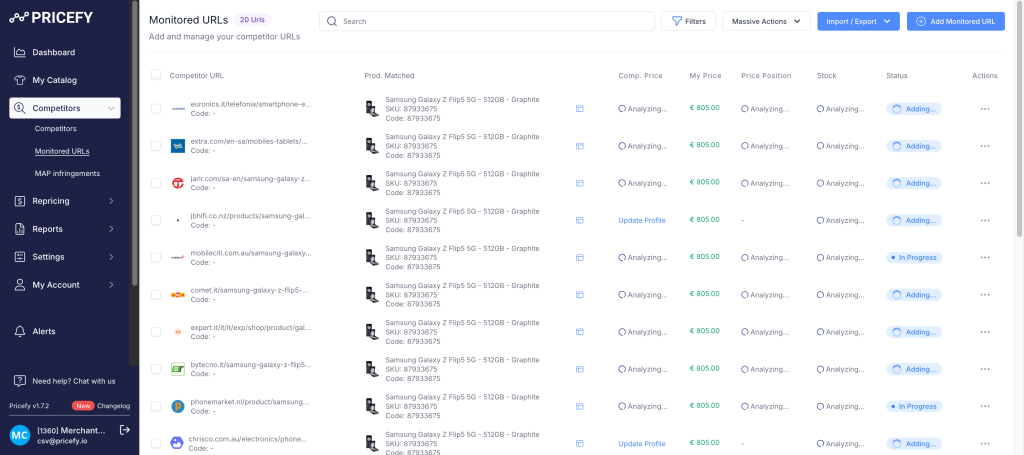
Benefits of Using the Competitors Automatch Feature
- Time Efficiency: Automates the tedious process of manual competitor analysis, freeing up time for other important tasks.
- Accuracy: Reduces the risk of human error in competitor matching, ensuring that your data is accurate and reliable.
- Real-Time Insights: Provides up-to-date information on competitor pricing, enabling quick and strategic adjustments.
- Scalability: Handles large inventories effortlessly, making it suitable for businesses of all sizes.
- Competitive Edge: Helps you stay ahead of competitors by allowing you to react swiftly to market changes.
Conclusion
The Pricefy Competitors Automatch Feature is a game-changer for e-commerce businesses looking to maintain a competitive edge.
By automating the competitor matching process, it provides accurate, real-time insights that empower you to make smarter pricing decisions.
Do you want to add extra suggestions and you are not in a hurry? you can try the Quick Automatch process, who compares your products titles with your competitor products titles.

