In the previous guide, we discussed how to add a new competitor, which is the first step you need to take before adding a new monitored URL.
Now, to start monitoring a new competitor’s URL, follow these steps:
1 – Go to the “Monitored URLs” section and click on “Add Monitored URL“.
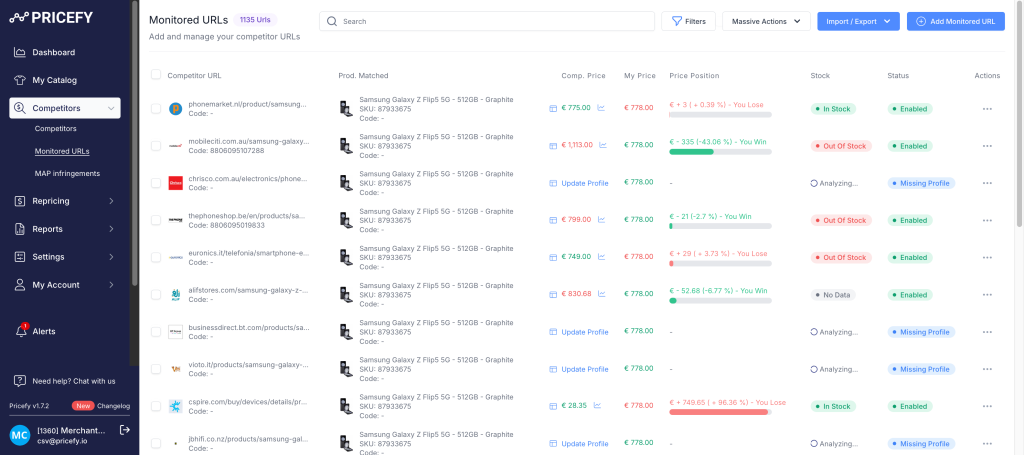
2 – A new blank page like this below will open.
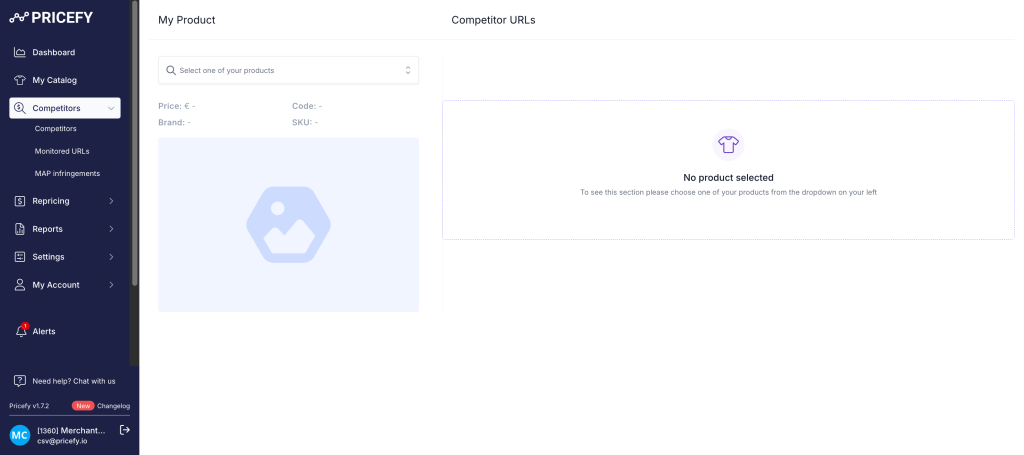
3 – From the left dropdown menu, select the product from your catalog that you want to match with the new monitored URL you are about to add.
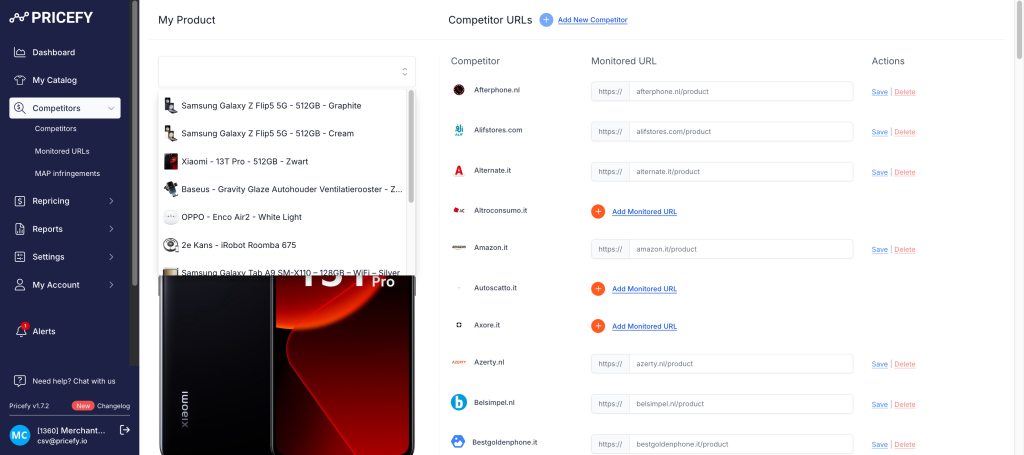
4 – Enter the competitor’s product URL you want to monitor in the corresponding field on the right. Then, click “Save”.
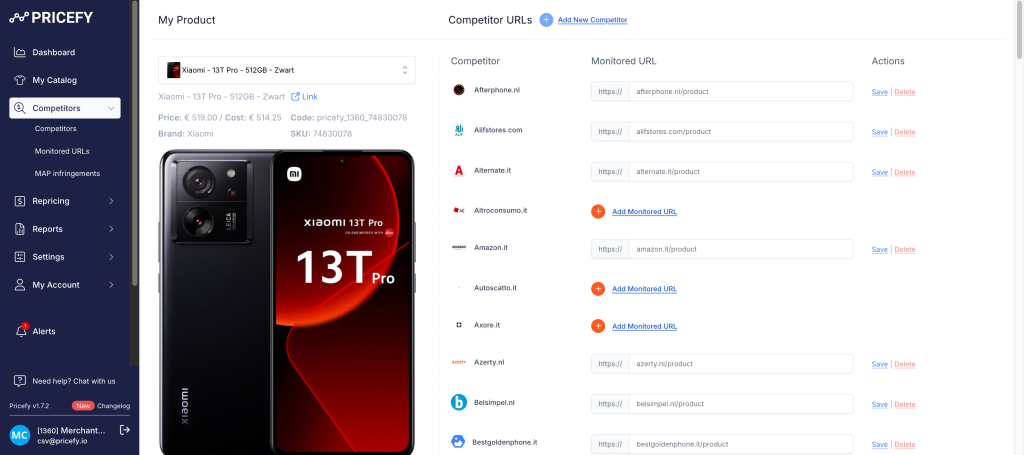
5 – Pricefy will validate the URL and display a “Valid” label next to it.
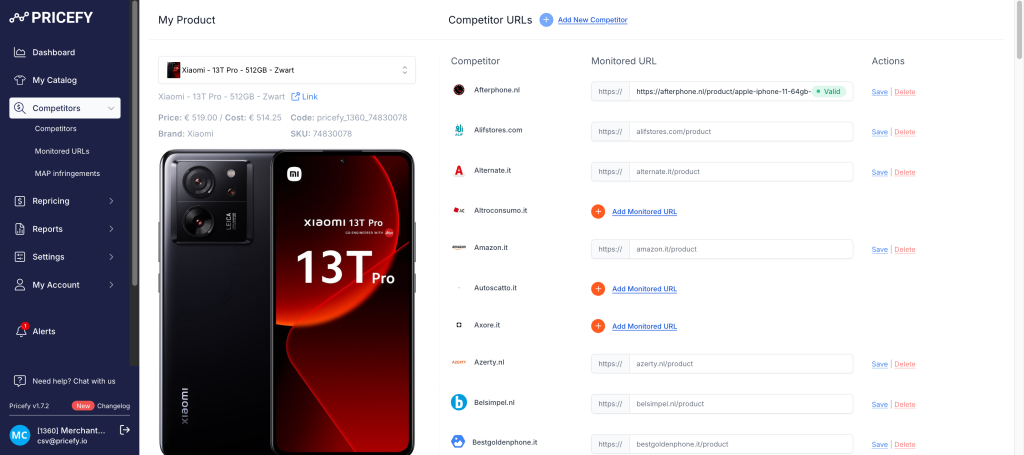
Done! This URL is now under analysis, and its price and stock will be extracted according to your plan.

