Exporting repricing results from Pricefy allows you to analyze your data outside the platform and share it with stakeholders. This guide will walk you through the steps to export your repricing results efficiently.
Step 1: Navigate to the Repricing Results Page
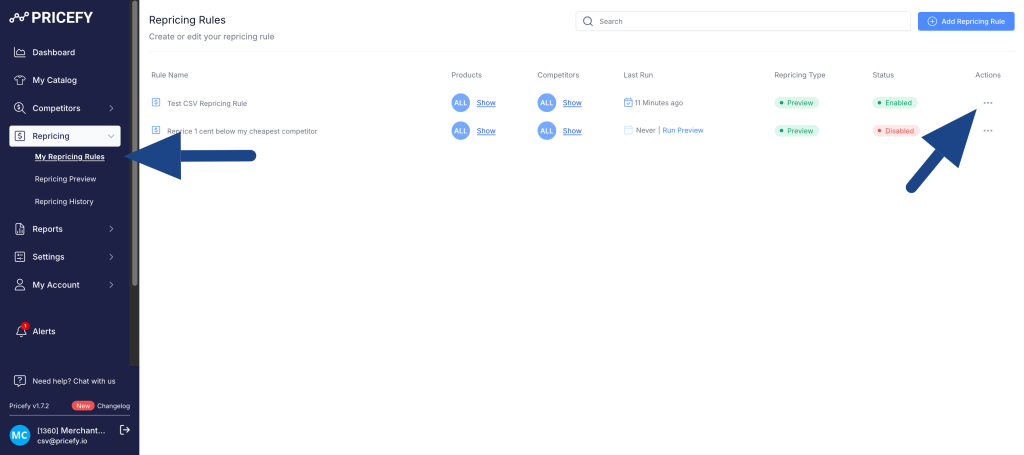
- Log in to your Pricefy account.
- From the main dashboard, go to the Repricing section.
- Click on Repricing Results to view the list of repricing activities and their outcomes.
Step 2: Activate the export function
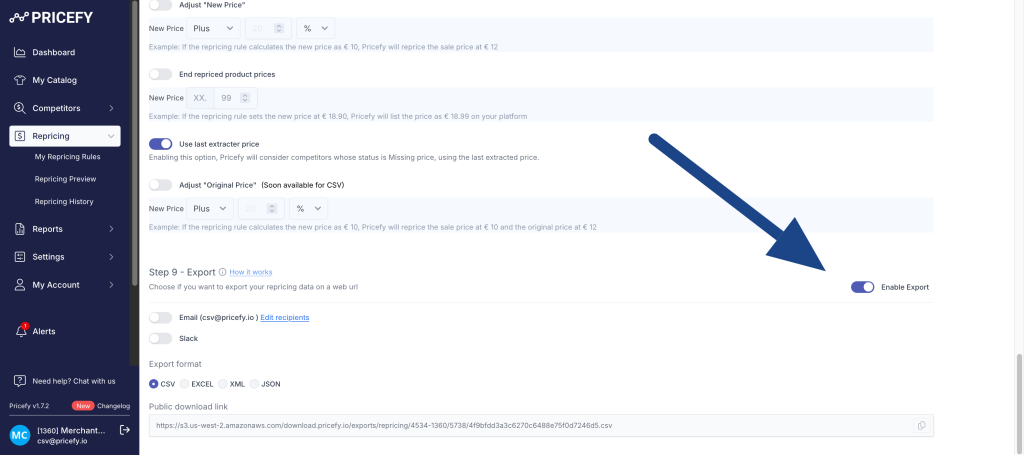
By default the repricing export function is disabled. To activate it follow these steps:
- Open the repricing rule (each repricing rule has his own exprt results file).
- Scroll down till the end of the page, section 9 – Export and activate it using the toggle.
- Choose the export file format among CSV/EXCEL/JSON/XML
- Copy the export URL.
- Scroll up and save the rule.
An example file is available here
Going forward, each time a repricing process is executed, the results will automatically be posted in the online repricing results file, making them immediately available for processing by third-party systems.
Tips for a Successful Export
- Check Data Integrity: Ensure that the data in the exported file matches your expectations, particularly if you’ve applied any filters or selected specific columns.
- Use Consistent Formats: For easier analysis, try to use consistent export formats across your team or organization.
- Regular Exports: If you need to analyze repricing results regularly, consider setting up a schedule for exports.
By following these steps, you can easily export repricing results from Pricefy for further analysis and reporting.

