The “WooCommerce Error: an error occurred in the request and at the time were unable to send the consumer data” is a common error in WooCommerce when you try connect it to Pricefy using APIs.
These are a few possible causes:
1) your store’s is using WooCommerce version 3.5 or earlier. Make sure you upgrade to the latest WooCommerce version before installing our plugin.
2) no valid HTTPS/SSL certificate. Make sure you install and activate one so our app can communicate with the WooCommerce API.
For the plugin to work WordPress needs to be installed at domain or subdomain level, not at page level. For example, say you’re developing a store for a client and you’re creating a mockup on www.example.com/devstore/.
Our server will try to connect to the WooCommerce API at subdomain level, on www.example.com but the store is on www.example.com/devstore/. As an alternative, you can install the development store on the devstore.example.com subdomain, that will work.
3) Your website is password protected, or you’re using a “coming soon” or “site under construction” plugin that’s disabling public access to your store. This also disables API access and our app needs it to work.
4) You have a caching plugin on your store that strips the “Authorization” header. Try disabling your plugins one by one to find the one that’s causing the issue.
5) Your server is stripping the “Authorization” header.
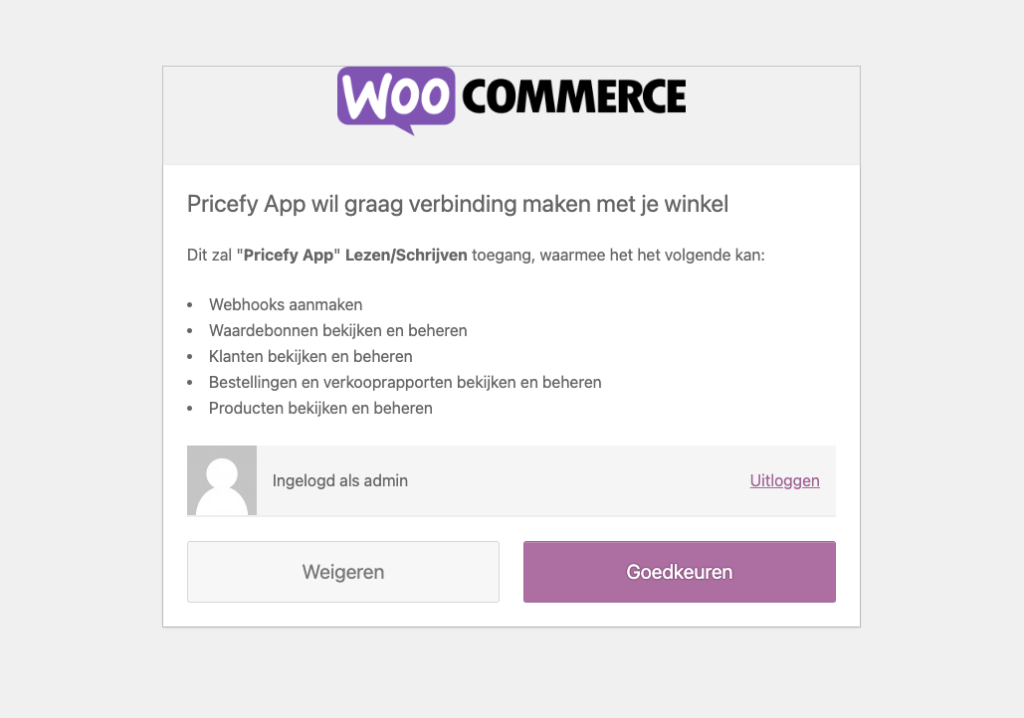

Important: Please note that Pricefy cannot provide support for issues related to the configuration of your web server or other WordPress plugins.
Possible Solutions:
A) Review the configuration of your caching plugin and look for settings that pertain to caching or not caching headers
B) Generate a new, valid LetsEncrypt certificate for your subdomain on server level
C) Remove the Cloudflare CDN Proxy from the Subdomain (i.e. having it point directly to the IP)
D) Switch the WooCommerce Theme to “Storefront” just to test the connect, if works, focus on resolving the issue on the “Storefront” theme.
If nothing above works, better contact your hosting provider.

