When you first start using Pricefy, the default product limit is set to 50.
These are automatically imported from your platform’s API, with the first 50 products retrieved during the initial call.
However, you have the flexibility to choose which products Pricefy should import based on various options available on your platform.
To do this, navigate to the Feed Settings page, select the criteria you want to use for importing your products, and click “Launch Import Now” to initiate a new import with your updated preferences.
TAGS
Tagging products for import is an efficient way to ensure only the selected items are brought into Pricefy. This method simplifies inventory management, allowing you to focus on the most relevant products and easily adjust selections as needed.
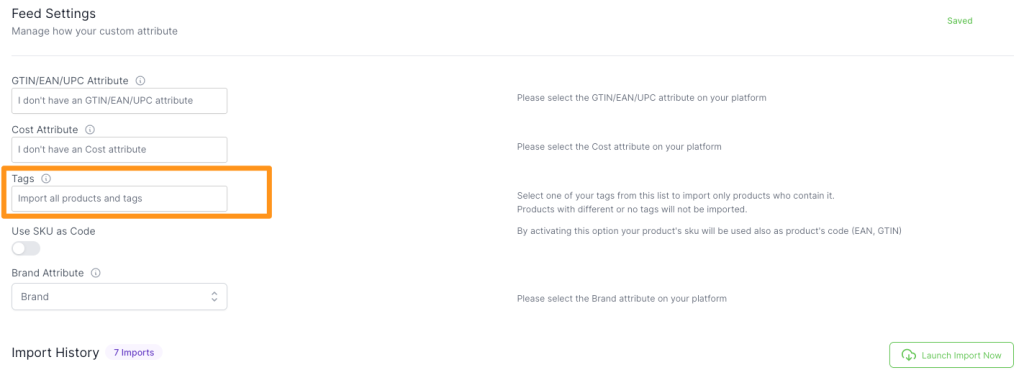
(Availble for Shopify, Magento, PrestaShop, WooCommerce, BigCommerce, Wix, LightSpeed)
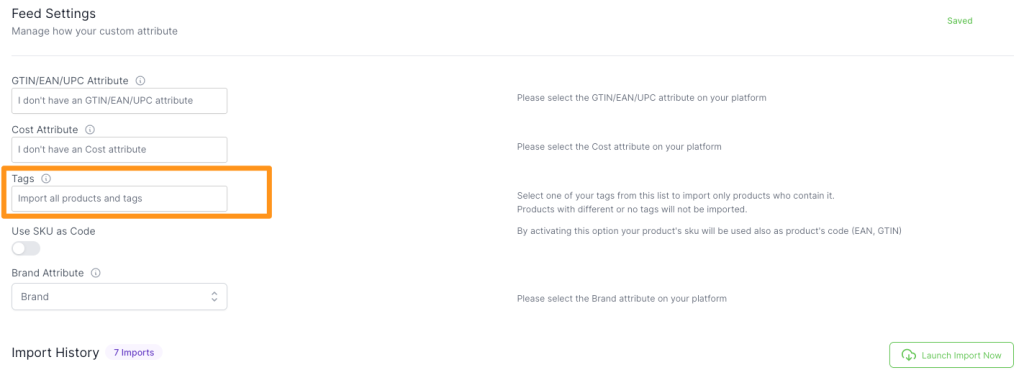
Many customers tag those products they want to import using the “Pricefy” tag, like this:
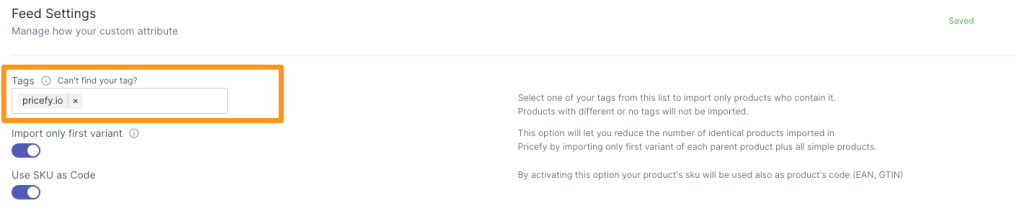
Once you have set the tag attribute, restart the import using the “Launch Import Now” button.
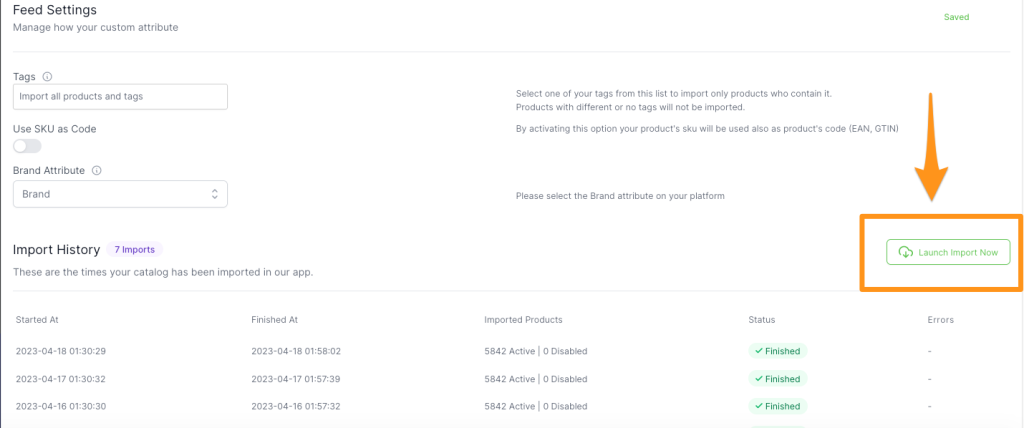
The new import may take slightly longer as Pricefy scans your entire catalog to identify tagged products. However, once complete, you’ll have only the products you need successfully imported into Pricefy.
Brand
Using the Brand filter in Pricefy allows you to import only products from specific brands. By selecting your desired brands, you can streamline the import process and focus exclusively on the products that are most relevant to your business, ensuring a more tailored and efficient inventory management experience.
(Available for Magento, PrestaShop, WooCommerce, BigCommerce, Wix, LightSpeed and CSV)
Categories
Using the Category feature in Pricefy allows you to selectively import products from specific categories within your catalog. This targeted approach streamlines the import process, ensuring that only the products relevant to your current needs are brought into Pricefy, making it easier to manage and analyze your inventory.
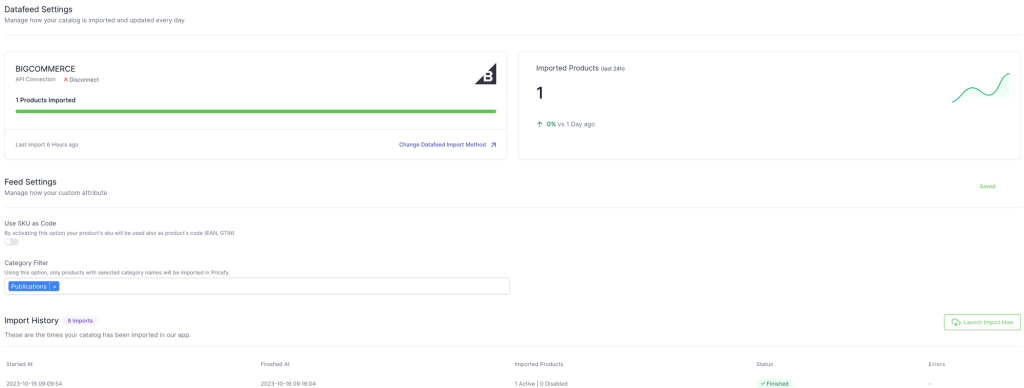
(Available for BigCommerce)
Choose the desired category or categories from the dropdown menu. Only products within those selected categories will be imported during the next import process.
To manually start a new import and test the category filter, simply click the “Launch Import Now” button.

