This guide will explain you how to import your WooCommerce GTIN/EAN and Cost attributes in Pricefy
To ensure seamless integration of your product data, you need to import specific attributes like GTIN/EAN and Cost.
Follow these steps to install the necessary plugins and configure your Pricefy settings.
Step 1: Install Required Plugins
Install GTIN/EAN for WooCommerce Plugin
- Go to your WordPress dashboard.
- Navigate to Plugins > Add New.
- In the search bar, type “EAN for WooCommerce”.
- Find the plugin named “EAN for WooCommerce” by WPFactory.
- Click Install Now and then Activate.
Alternatively, you can download the plugin directly from this link.
Install Cost of Goods for WooCommerce Plugin
- Go to your WordPress dashboard.
- Navigate to Plugins > Add New.
- In the search bar, type “Cost of Goods for WooCommerce”.
- Find the plugin named “Cost of Goods for WooCommerce” by WPFactory.
- Click Install Now and then Activate.
Alternatively, you can download the plugin directly from this link.
Step 2: Configure Your Pricefy Settings
- Log in to your Pricefy account.
- Go to Settings on the left-hand menu.
- Select Product Feed.
- Click Launch Import Now button
Pricefy knows how to import Code and Cost data using those modules attributes so you can leave their attributes fields empty. Like this image below
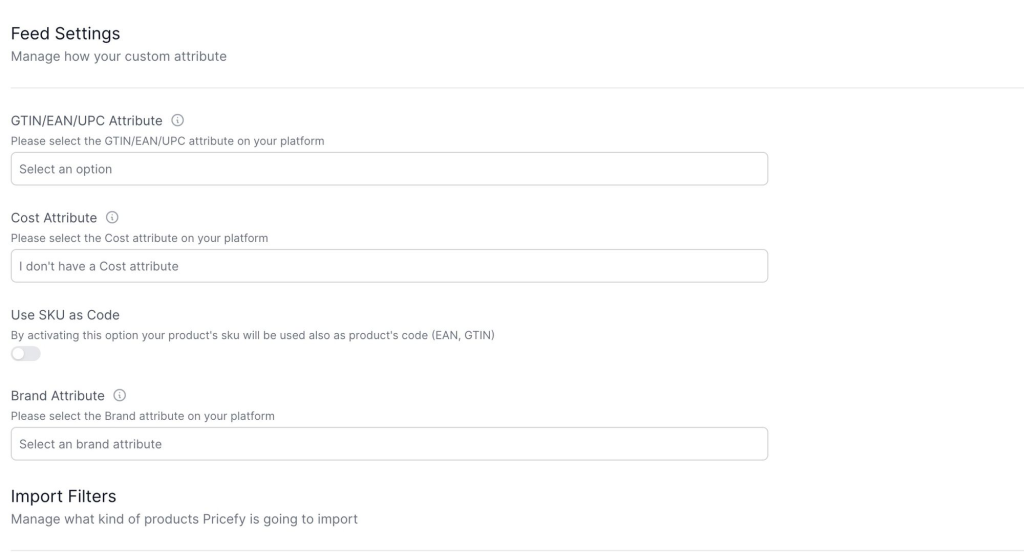
Your GTIN/EAN and Cost attributes should now be imported into Pricefy, allowing you to manage your product data efficiently.
If you encounter any issues or need further assistance, please contact our support team.

